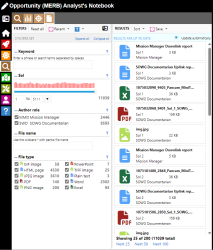Daily report search
INSApplies to the
InSight ANMERApplies to the
MER ANM20Applies to the
Mars 2020 ANMSLApplies to the
MSL ANPHXApplies to the
PHX AN
Use Daily report search to find daily reports based on constraints that you specify. Click on the Search tab on the left side of the screen. Then click on the documents search tab at the top to get started. Depending on the mission, some filters listed below may not be available for searching. Note that the Phoenix Notebook data search has different controls that those shown below.
Overview
The data search window is divided into two parts. Search filters are displayed on the left side and a result list is shown on the right.
Use the search filters to find reports. A number beside each filter value shows the number of products with that property. By selecting multiple filters, you can narrow down the result list. Use the reset links to return to default settings for one filter or for all filters.
Results are updated as filter settings are changed and a count of results is shown at the bottom of the list. Use the links below the result count to load additional results. When the result list is especially large, not all results can be shown. In that case, use additional filters to reduce the result set. Click on a document in the result list to open it.
The Filters section
Set values in the Filters section to constrain the data shown in the Results section. When a filter is set such that it affects the results, the filter heading will have a green background. If a filter is set incorrectly, the heading will have a red background. You can reset any filter by clicking on the reset link at the right side of the filter heading. Reset all filters by clicking on Reset all in the toolbar at the top of the Filters section.
Filters toolbar
The Filters toolbar appears at the top of the filters section.
Several actions are available:
- Click Reset all to reset all of the search filters.
- Select an entry from the Recent drop down menu that contains your last 10 saved searches to set the filters. (Searches can be saved using the Results toolbar.)
- Access help on searching.
- Change the width of the Filters section by clicking on or .
Searching the reports
Enter your values in the search form and click on the Search button at the bottom of the form. Results will be displayed in the Results tab. You can return to your search parameters by clicking on the appropriate tab at the top of the search panel. Available search fields are described below.
Filter descriptions
File name MERApplies to the
MER ANPHXApplies to the
PHX AN
If you know the name of a file, specify it with this filter! Letter case is ignored, and you can use an asterisk (*) as a wild card character. InSight and Mars 2020 daily reports are not stored as files.
File type MERApplies to the
MER ANPHXApplies to the
PHX AN
Use the File type filter to search for files based on content, like Excel documents or PNG images.
Keyword
A search term or phrase used to search against document text. To improve results, the search algorithm uses proximity (how close multiple words are to each other) and inflection (changing the form of a word to account for verb tense and noun count and case ).
Author role
Daily reports are written by science team members acting in a specific role, such as the Mission manager or the Documentarian. Authorship is attributed to the role rather than the individual. You can restrict your search to a specific role using this filter.
Sol
Each document is designated as relevant to a sol (Martian day) or a range of sols. In general, a document is written on the sol specified, although minor edits may be made a little later, especially with Mission manager reports.
UTC date
This filter is an alternative method to the Sol filter for specifying a document's date. A document's sol values are converted to Earth UTC to support this search method.
see also
- See Getting started with search for general information about search.
- Learn more about daily reports.